OPPO Find X9 Pro “secret” tricks: hidden menus & shortcuts

Unlocking Advanced Features on the Find X9 Pro
The OPPO Find X9 Pro arrives packed with high-end hardware, but some of its most powerful capabilities lie behind hidden menus and subtle shortcuts. These features can help you personalise workflows and achieve more with fewer taps. Once you start exploring them, you’ll discover how much smoother and smarter everyday use becomes.
A standout enhancement is the dedicated Snap Key situated on the side of the phone. You can map this button to take screenshots, launch an audio recording or open your favourite app. Similarly, the adjacent Quick Button provides seamless access to the camera and offers in-app zoom controls, making it far quicker to capture those spontaneous moments.
Within the ColorOS settings, the Smart Sidebar often goes unnoticed yet proves incredibly useful. Sliding it out reveals access to floating windows, a quick-translate tool, or instant app shortcuts, all without interrupting your active task. It becomes a multitasking hub that stays out of the way until you need it.
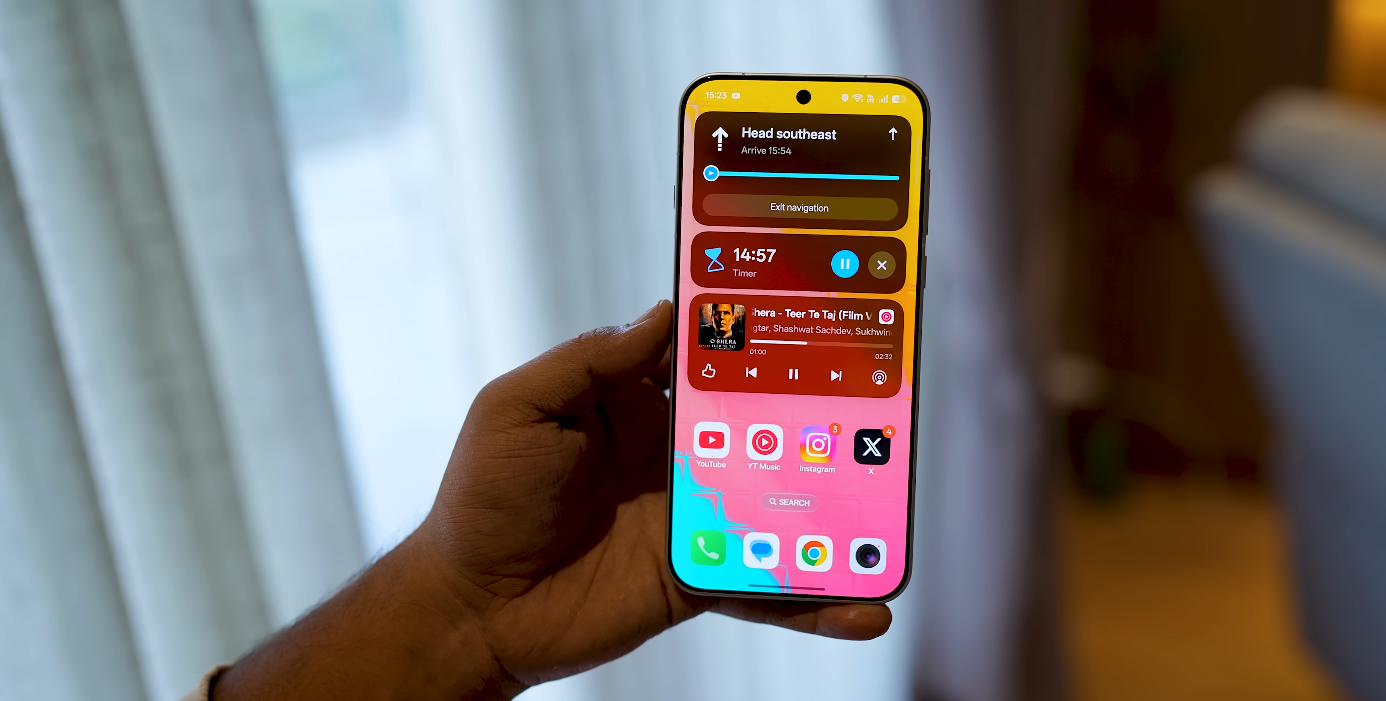
Gesture controls are another area where the Find X9 Pro truly shines. Whether it’s a double-tap to wake, a knuckle-gesture to capture a screenshot or a three-finger gesture to split-screen, you’ll find fast ways to perform actions without relying purely on navigation buttons or climbing through menus.
For those curious about deeper system insights, diagnostic or hardware test menus can be accessed via standard Android codes. While this is a more advanced feature and may vary by region and firmware, it can deliver network information, test sensors or show device status beyond what’s available in regular settings.
The camera app holds its own trove of hidden options too. In the “More” section, you’ll uncover high-resolution modes, professional controls (such as manual focus, ISO, shutter speed) and enhanced shooting settings. If you’re keen on getting the most from the camera hardware, these tools let you go beyond point-and-shoot.
Battery-saving features also hide some smart tweaks worth enabling right away. Under Settings → Battery you’ll find both a regular Power Saving Mode and a Super Power Saving Mode, which limit app activity and stretch your usage when charging is not an option. Particularly useful for long journeys or busy days out without easy access to a charger.
Navigating the phone itself is quicker with the right shortcuts. Whether you prefer gesture navigation or button-based, the Find X9 Pro lets you flick between recent apps, split the screen or summon floating windows via edge gestures or long-press shortcuts. Once you get used to them, you’ll tap far less and get things done faster.
You can also customise how your fingerprint unlock works. Rather than just unlocking the device, you can assign it to launch apps or tools immediately. And by enabling app icon pull-down menus (swipe down on an icon for shortcut actions) you make your home screen cleaner and more functional.
Putting these tricks together transforms the Find X9 Pro from a premium flagship into a tailored device built around your habits. Spend a little time today exploring the settings described above, and you’ll see the difference in how quickly you navigate, capture memories and manage your day-to-day tasks.
With just a few minutes of setup, you’ll make the Find X9 Pro truly your own: faster, smarter and fully aligned with how you use your phone every day.






