OPPO Find X9 Pro “secret” tricks: hidden menus & shortcuts

Discovering Hidden Features on the Find X9 Pro
The OPPO Find X9 Pro arrives with a range of powerful features, but many of its most useful tools sit quietly beneath the surface. These hidden menus and shortcuts give the phone added depth, allowing you to move faster and customise your experience with ease. With a little exploration, you can transform everyday tasks into smooth, efficient moments.
One of the most notable features is the Snap Key, a physical button that offers quick access to essential actions. You can use it to grab instant screenshots, start audio recordings, or activate selected apps without navigating through menus. The Quick Button beside it enhances this experience by offering swift access to the camera, making moments easier to capture.
ColorOS offers a Smart Sidebar that often goes unnoticed, yet it is one of the most helpful tools available. By enabling it in the settings, you can slide it out at any time to open floating windows, translate text on-screen, or launch apps without leaving your current task. It creates a multitasking environment that feels fluid and intuitive.
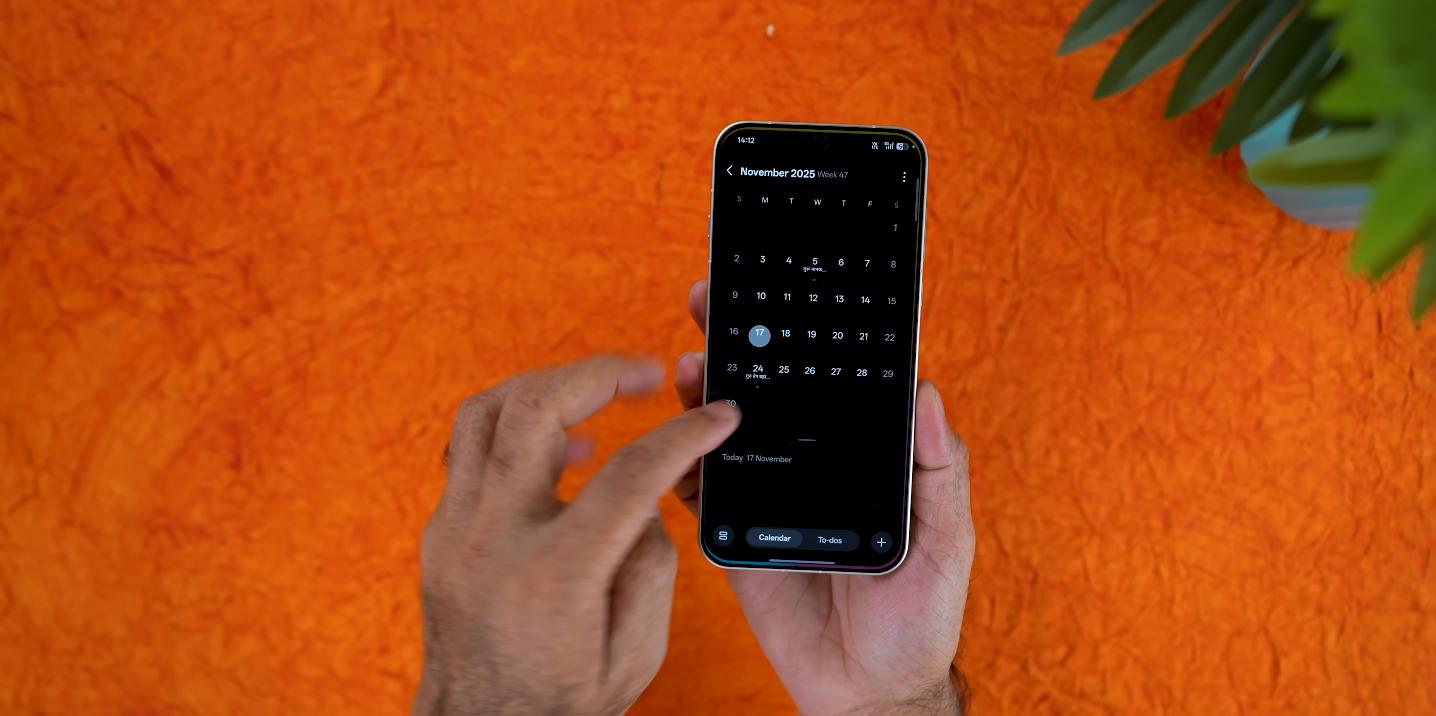
The Find X9 Pro also supports a range of gestures that allow you to perform actions without touching the main navigation controls. Double-tap to wake, knuckle gestures for screenshots, and three-finger swipes for split-screen make the phone feel more responsive. These features are tucked inside the gesture settings, waiting to be switched on.
Hidden system menus can also reveal useful diagnostic information. Standard Android codes can show network status, hardware tests, or device details that are not accessible through the traditional settings. While not recommended for casual use, they offer insight for users who enjoy understanding their device more deeply.
The camera system includes advanced modes that require a bit of digging to find. Within the “More” section of the Camera app, you can unlock high-resolution tools, professional controls, and enhanced shooting features. These modes are ideal for users who want greater control over exposure, colour, and clarity when capturing photos.
Battery optimisation tools are another area where hidden controls can have a major impact. The phone includes both standard Power Saving Mode and Super Power Saving Mode, allowing you to extend usage significantly when needed. These settings are simple to activate and especially handy during long commutes or days out.
Navigation shortcuts provide another layer of convenience. Whether using gesture navigation or the traditional three-button system, the Find X9 Pro allows quick switching between apps, easy access to split-screen mode, and smooth movement across tasks. Once learned, these shortcuts reduce the number of taps for most daily actions.
You can also customise fingerprint quick-launch options, letting you open apps or tools the moment you unlock your device. Combined with app icon pull-down menus, which reveal shortcuts for selected actions, the phone becomes highly personal and efficient. These settings help streamline your workflow without cluttering the home screen.
Together, these hidden tricks demonstrate how much potential sits quietly inside the Find X9 Pro. By spending a little time exploring beyond the main menus, you unlock extra speed, control, and comfort in everyday use. Small adjustments make a big difference, letting the phone work exactly the way you want.
Once you activate these features, the Find X9 Pro becomes more than just a premium handset. It becomes a tool designed around your habits, your speed, and your day-to-day life. With these shortcuts and menus, you enjoy a richer, smarter, and far more efficient experience.





