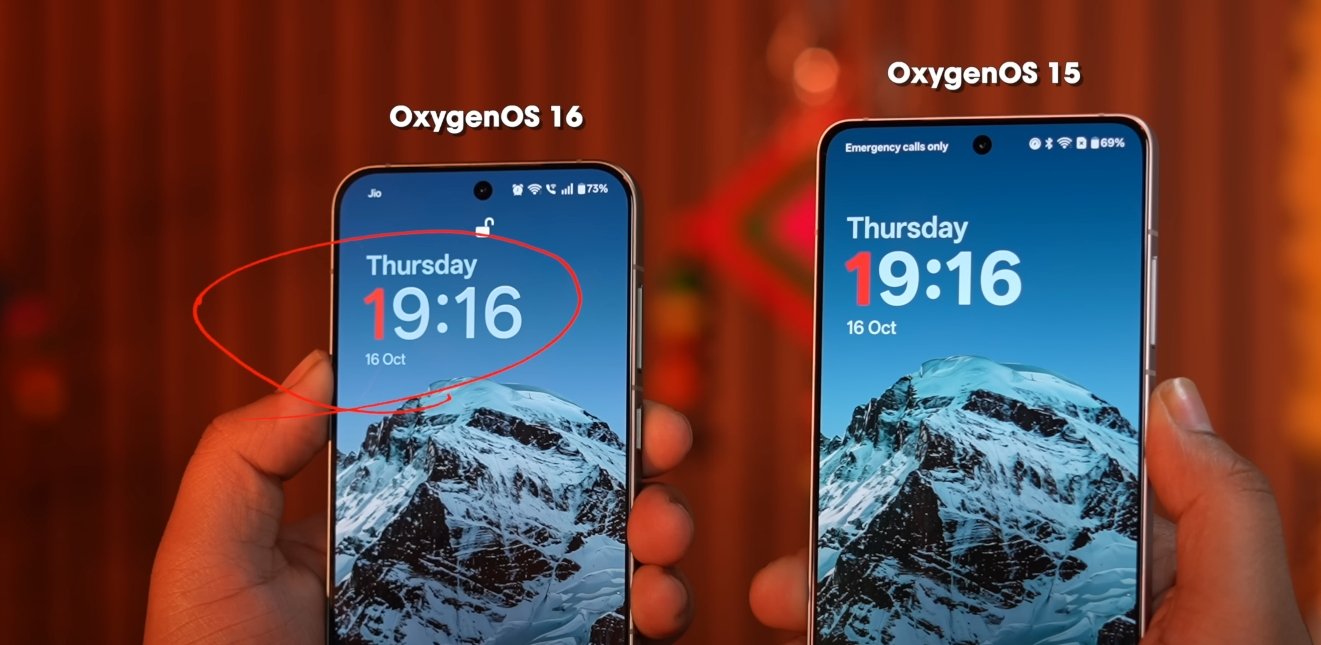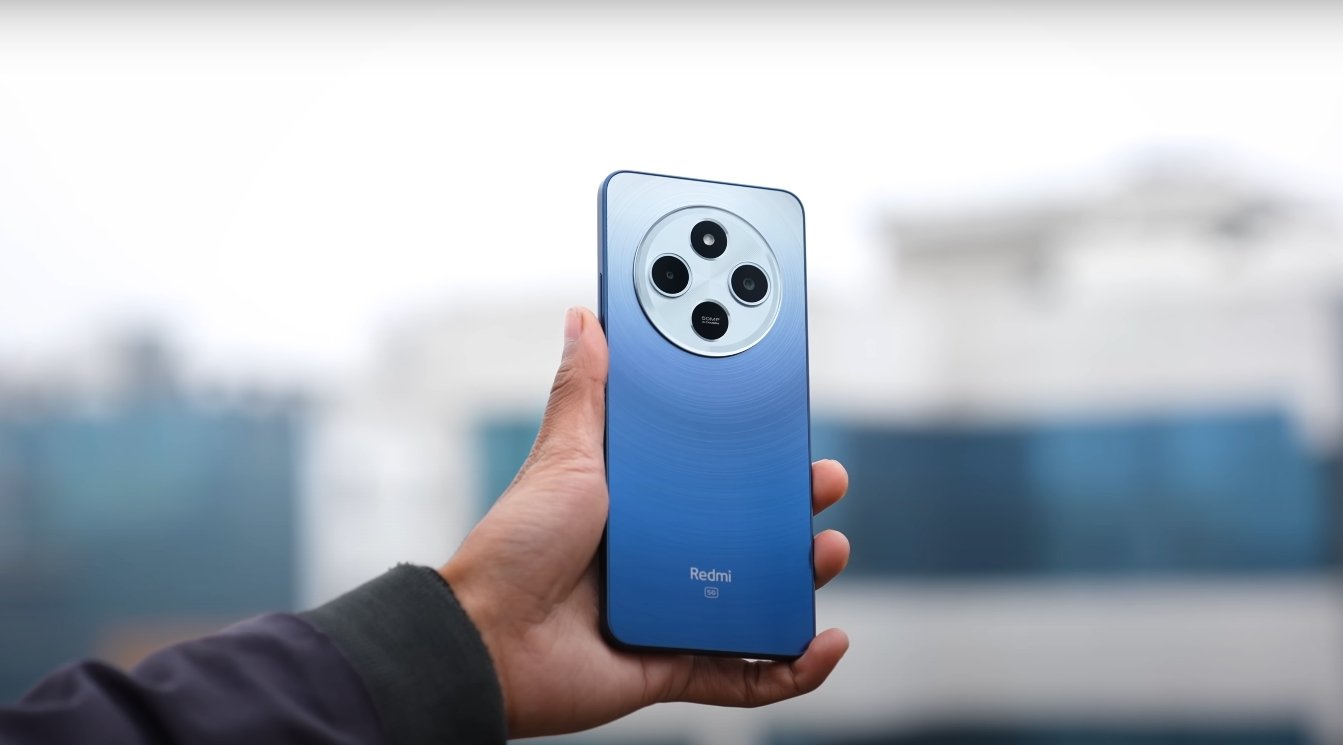How to Update to OxygenOS 16 and Installation Details
OnePlus has officially released OxygenOS 16, bringing improved performance, AI integration, refined UI design, and enhanced multitasking features. The update is available for select OnePlus devices and can be installed either via an over-the-air (OTA) update or manually using the full package. Understanding the update size and proper installation steps ensures a smooth upgrade without data loss or interruptions.
The OxygenOS 16 OTA update typically ranges between 4–6 GB, depending on your device model and the version you are upgrading from. This size includes system optimizations, new features, AI enhancements, and security patches. Users upgrading from a previous major version of OxygenOS may notice slightly larger updates, as incremental patches are combined with the new OS features. OnePlus recommends a stable Wi-Fi connection and sufficient internal storage before starting the installation process.
Over-the-Air (OTA) Installation is the easiest method. To begin, go to Settings → About Phone → Software Update. If the OxygenOS 16 update is available, tap Download and Install. Ensure your device has at least 50% battery life, and keep it connected to Wi-Fi during the process. The phone will download the update, verify it, and then automatically reboot to complete the installation. Users will see a progress bar during the update, and the device may restart multiple times depending on the update size.
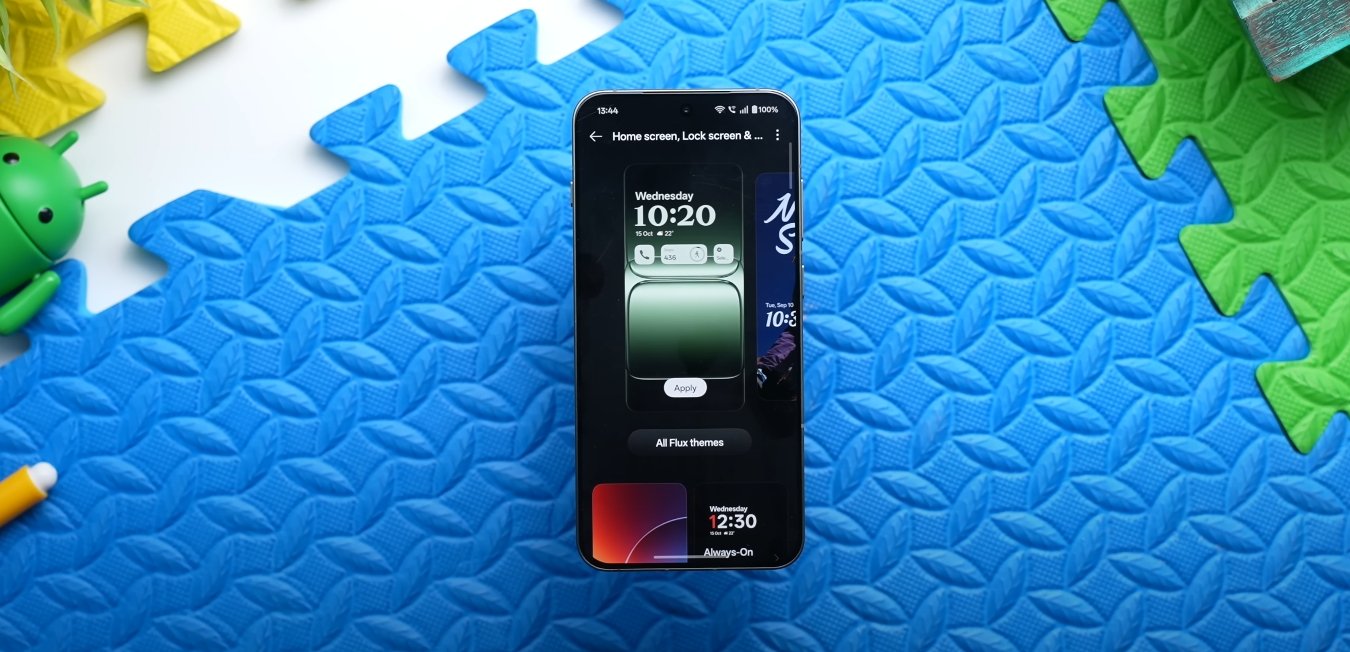
For users who prefer a manual or local installation, OnePlus provides the full OTA package for download from its official website. First, download the file compatible with your device model and move it to the root directory of internal storage. Then, navigate to Settings → About Phone → Up to Date, tap the three-dot menu in the top-right corner, and select Local Install. Choose the downloaded file, confirm the installation, and let the device reboot. Once complete, the device will run OxygenOS 16 with all new features and improvements.
OnePlus also provides a rollback option in case the beta version of OxygenOS 16 causes issues. To revert to a stable version, download the rollback package from the official site, place it in the root directory, and follow the same Local Install procedure. This ensures that users can safely return to a stable OS without losing essential data, although backing up personal files is recommended.
Before updating, users should take some precautions. Always back up important files, contacts, and media to a cloud service or local storage. Charge your device to at least 50% to avoid power interruptions during installation. Make sure there is a stable Wi-Fi connection to prevent failed downloads. Finally, verify that your device is eligible for the OxygenOS 16 update. Supported devices include the OnePlus 13, 12, and 11 series, along with select Nord models.
The installation process may take anywhere from 15 to 40 minutes, depending on your device and the update size. After installation, OxygenOS 16 brings a refreshed interface, smoother animations, improved multitasking, enhanced AI features, and better system performance. Users may notice faster app launches, improved battery optimization, and a more intuitive user experience throughout the device.
In conclusion, updating to OxygenOS 16 is straightforward if the steps are followed carefully. The update size ranges from 4–6 GB, and installation can be done via OTA or local manual install. Backing up data, ensuring sufficient battery, and using a stable Wi-Fi connection will make the process seamless. Once installed, users can enjoy enhanced AI integration, fluid animations, improved multitasking, and an overall more responsive OnePlus experience.
Also Read: Samsung Galaxy M17 5G heat management under stress test